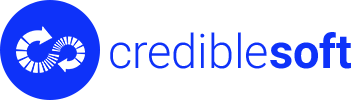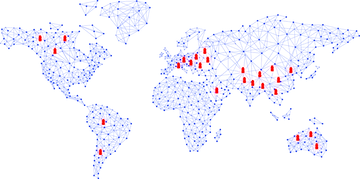A few years ago, while setting up a large-scale test automation project for an eCommerce giant, I encountered one of the most frustrating challenges in Selenium test automation; handling dynamic web elements in Selenium Webdriver. Our test suite was designed to cover thousands of test cases, yet every UI update caused major test failures. XPath locators broke overnight, elements became unclickable, and automated scripts that once ran smoothly started failing randomly.
If you are working on test automation for modern web applications in 2025, you are likely facing similar struggles. Web applications today are heavily dependent on JavaScript frameworks like React, Angular, and Vue, making UI elements more dynamic than ever. Shadow DOM, lazy loading, single-page applications (SPAs), and dynamically generated attributes create obstacles for test automation engineers.
However, handling dynamic web elements in Selenium is not impossible. With the right locating strategies, synchronization techniques, and best practices, you can make your Selenium test scripts resilient to UI changes. In this guide, I will walk you through the most effective Selenium use cases for handling dynamic web elements in Selenium, helping you create test automation that withstands the frequent UI modifications that come with modern web development.
The Persistent Challenge of Dynamic Web Elements in Selenium Test Automation
I have worked with multiple software teams, QA engineers, and automation architects across industries. One of the most persistent challenges I have seen in test automation, especially with Selenium and other UI automation tools such as Katalon, Cypress or Playwright, is dealing with dynamic web elements.

Years ago, when web applications were largely static, test automation was more straightforward. Web pages loaded with predictable HTML structures, making it easier to locate and interact with elements using static XPath, CSS selectors, and basic synchronization techniques. However, modern web applications are far from static.
Today, web applications are powered by JavaScript-heavy frameworks like React, Angular, and Vue.js. They are highly dynamic, interactive, and dependent on asynchronous events. Elements may not exist in the DOM immediately, IDs and class names can change on each page load, and new UI patterns like Shadow DOM and lazy loading add additional layers of complexity.
So, what does this mean for test automation engineers? It means that relying on traditional test automation strategies no longer works. Selenium scripts that once ran perfectly are now breaking frequently, requiring constant script maintenance and significant debugging efforts.
This article will take a deep dive into why dynamic elements pose a challenge and how to overcome them efficiently. If your Selenium scripts frequently fail due to element not found errors, stale elements, or timing issues, keep reading.
1. Why Do Dynamic Web Elements Cause Selenium Test Failures?
Before we jump into solutions, we must first understand why dynamic elements cause test failures. By identifying the root causes, we can implement the best solutions to overcome these issues.
1.1. Elements That Load Asynchronously
Modern web applications load data dynamically using AJAX and API calls instead of rendering all elements upfront. This means that by the time Selenium looks for an element, it may not exist in the DOM yet.
Example: Dynamic Content Loading in a Job Portal
FIND OUT: Comprehensive Guide on How to Perform Payment Gateway Testing
Imagine an automated test case for a job portal where you need to verify that a list of job postings appears after a user selects a location.
However, job postings are fetched from an API and may take a few seconds to appear. If Selenium tries to locate the list before it loads, the script will fail with a NoSuchElementException.
Solution: Use Explicit Waits to Handle Delayed Loading
from selenium.webdriver.common.by import By
from selenium.webdriver.support.ui import WebDriverWait
from selenium.webdriver.support import expected_conditions as EC
wait = WebDriverWait(driver, 10)
job_list = wait.until(EC.presence_of_element_located((By.ID, “job-results”)))
Explicit waits ensure that Selenium pauses execution until the element is available instead of failing prematurely.
1.2. Dynamic IDs and Class Names That Change on Every Load
Many enterprise applications generate dynamic IDs or class names for elements. These values change on each page refresh, making static locators unreliable.
Example: Banking App with Randomized Login Button IDs
In a banking application, the login button ID may be randomly generated for each session:
Bad XPath (Fails if ID Changes)
//button[@id=’login-87923′]
If the ID changes on the next login, the test will fail.
Better XPath (Handles Dynamic IDs Using contains())
//button[contains(@id, ‘login’)]
Using functions like contains() or starts-with() ensures that your locators are not dependent on exact attribute values.
1.3. Stale Elements Due to Frequent DOM Updates
A StaleElementReferenceException occurs when an element is removed from the DOM and replaced with a new version before Selenium interacts with it.
Example: Refreshing Cart in an E-Commerce Website
A user adds an item to the cart, and the total price updates dynamically. If the test script tries to validate the cart total while the page is updating, it may fail because the old element reference is no longer valid.
Solution: Catch Stale Elements and Re-Fetch Before Interaction
from selenium.common.exceptions import StaleElementReferenceException
try:
element.click()
except StaleElementReferenceException:
element = driver.find_element(By.XPATH, “//button[@id=’retry’]”)
element.click()
By re-locating the element dynamically, we ensure the script continues execution instead of failing.
1.4. Elements Inside iFrames and Shadow DOM
Many applications use iFrames to embed external content or Shadow DOM for encapsulated UI components. These structures make elements invisible to Selenium unless you switch to the correct context.
FIND OUT: The Ultimate Guide to Outsourcing Software Development for Non-Tech Founders
Solution: Switch to an iFrame Before Interacting with Elements
iframe = driver.find_element(By.TAG_NAME, “iframe”)
driver.switch_to.frame(iframe)
submit_button = driver.find_element(By.ID, “confirm-payment”)
submit_button.click()
driver.switch_to.default_content() # Switch back
Solution: Access Shadow DOM Elements Using JavaScript Execution
shadow_host = driver.find_element(By.CSS_SELECTOR, “custom-element”)
shadow_root = driver.execute_script(“return arguments[0].shadowRoot”, shadow_host)
shadow_button = shadow_root.find_element(By.CSS_SELECTOR, “button”)
shadow_button.click()
Handling iFrames and Shadow DOM correctly is essential when automating interactions with payment forms, chatbot widgets, and embedded dashboards.
2. Best Strategies for Handling Dynamic Web Elements in Selenium
Now that we have identified why dynamic elements cause failures, let’s look at the best strategies to make our Selenium test automation more robust.
2.1. Using Explicit Waits Instead of Hardcoded Sleeps
Many automation engineers still rely on Thread.sleep(), which is inefficient and unreliable. A better approach is to use explicit waits to pause execution until the desired element is available.
Example – Waiting Until an Element is Clickable
from selenium.webdriver.common.by import By
from selenium.webdriver.support.ui import WebDriverWait
from selenium.webdriver.support import expected_conditions as EC
wait = WebDriverWait(driver, 10)
login_button = wait.until(EC.element_to_be_clickable((By.ID, “login-btn”)))
login_button.click()
This ensures that Selenium waits dynamically instead of using a fixed sleep interval.
2.2. Handling Stale Elements with Proper Exception Handling
A StaleElementReferenceException occurs when an element is removed from the DOM before Selenium interacts with it. This happens frequently in applications that dynamically update content.
Solution – Re-Locate the Element Before Interaction
from selenium.common.exceptions import StaleElementReferenceException
try:
element.click()
except StaleElementReferenceException:
element = driver.find_element(By.XPATH, “//button[@id=’retry’]”)
element.click()
This ensures that our script re-fetches the element if it becomes stale before interaction.
2.3. Handling Elements with Changing Attributes
Many websites use randomly generated IDs for security or back-end efficiency. If your locator relies on an exact match, the script will fail when the ID changes.
Better XPath for Dynamic ID Handling
//button[contains(@id, ‘login’)]
CSS Selector Alternative
button[id*=”login”]
By using contains(), we make the locator adaptive to minor changes, reducing test failures.
2.4. Handling iFrames and Shadow DOM Elements
Many applications use iFrames to embed third-party content or Shadow DOM to encapsulate components.
Switching to an iFrame Before Locating Elements
iframe = driver.find_element(By.TAG_NAME, “iframe”)
driver.switch_to.frame(iframe)
submit_button = driver.find_element(By.ID, “confirm-payment”)
submit_button.click()
driver.switch_to.default_content() # Switch back
FIND OUT: Top 10 JMeter Alternatives & Competitors for Effective Load Testing in 2025
Accessing Shadow DOM Elements Using JavaScript Execution
shadow_host = driver.find_element(By.CSS_SELECTOR, “custom-element”)
shadow_root = driver.execute_script(“return arguments[0].shadowRoot”, shadow_host)
shadow_button = shadow_root.find_element(By.CSS_SELECTOR, “button”)
shadow_button.click()
These techniques allow Selenium to interact with deeply nested elements that standard locators cannot reach.
2.5. Leveraging AI-Powered Test Automation Tools
In 2025, AI-driven locators are gaining traction. AI-based test automation tools like Testim, Applitools, and Mabl use machine learning to dynamically detect elements based on visual changes, patterns, and behaviors rather than relying solely on static locators.
If your test automation frequently fails due to UI changes, consider using hybrid AI-powered testing along with Selenium for greater reliability.
3. Conclusion: Building Resilient Selenium Tests for the Future
Handling dynamic web elements in Selenium requires a structured approach. Relying on static locators and outdated synchronization techniques will lead to flaky tests and automation failures. By implementing explicit waits, dynamic locators, JavaScript execution, exception handling, and AI-powered test automation, we can build stable, maintainable, and future-proof Selenium test suites.
At CredibleSoft, we specialize in building robust, scalable, and future-proof Selenium test automation frameworks that seamlessly handle dynamic web elements. Our expert automation engineers have worked with global enterprises across industries, helping them overcome challenges like asynchronous loading, dynamic IDs, Shadow DOM complexities, and stale elements. By leveraging advanced locator strategies, intelligent synchronization techniques, and AI-powered automation solutions, we ensure your test suites remain reliable, maintainable, and efficient, even as your application evolves.
If your team is struggling with flaky Selenium tests or frequent automation failures, we can help. Contact CredibleSoft today for expert consultation and customized automation solutions tailored to your specific needs. Let’s work together to optimize your test automation strategy and achieve continuous, reliable test execution.
About the Author: Debasis is the Founder and CEO of CredibleSoft, a leading global firm specializing in software QA and development. With 20+ years of experience, he has built a reputation for delivering enterprise-grade software solutions with precision and reliability. Known for his hands-on leadership, Debasis is committed to building technology that empowers people and organizations. 🔔 Follow on LinkedIn